How to Insert Images and Attach Files in Your Post
Inserting an Image into Your Post
-
Click on “Visual” within the post text box to switch to the visual editor.
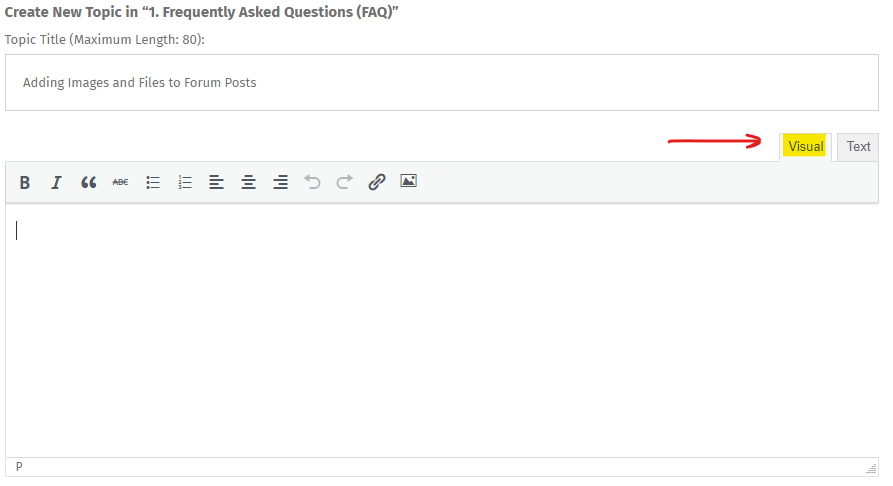
-
Click on the “Insert/Edit Image” button from the toolbar.

-
Upload your image: Select the saved image from your file directory. This will insert the image in-line at the position of your cursor within the text field.
Attaching a File to Your Post
Attach a file:
-
Navigate to the bottom of the post and locate the “Upload Attachments” section.
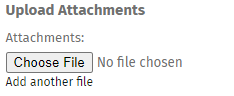
-
Click the “Choose File” button to attach a file from your device.
-
To add more files, click “Add Another File”.